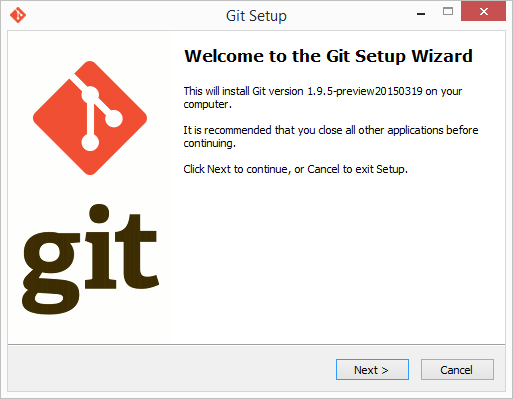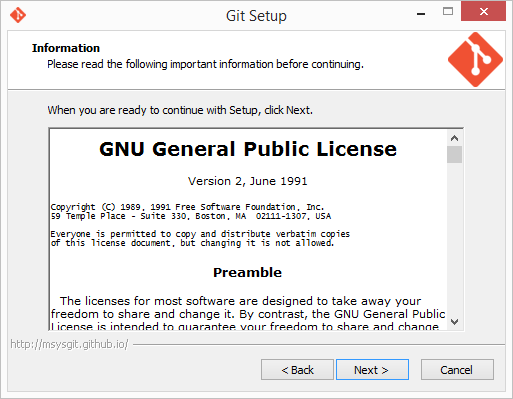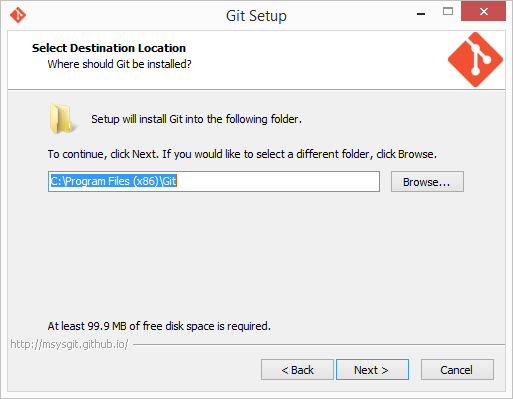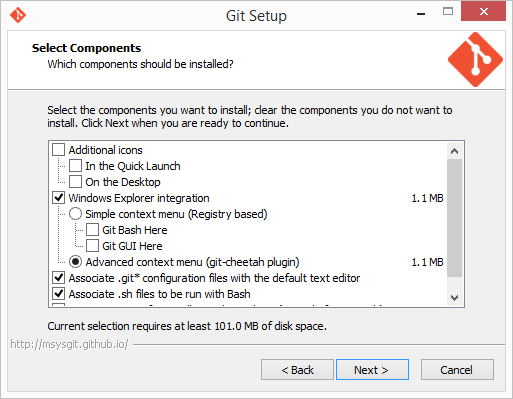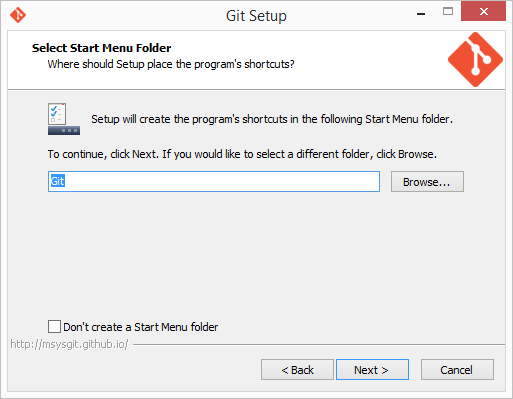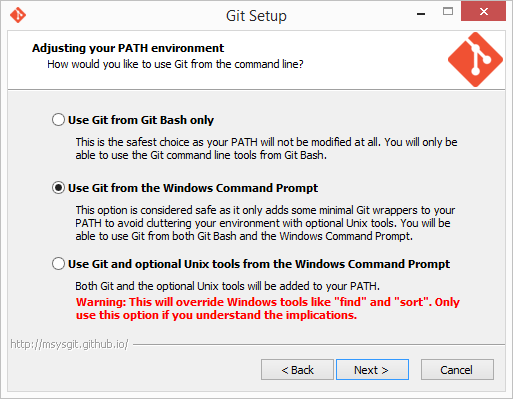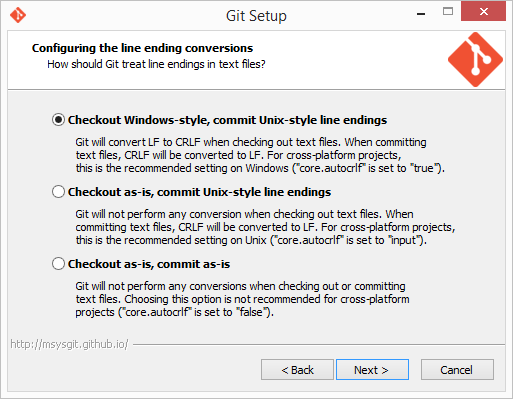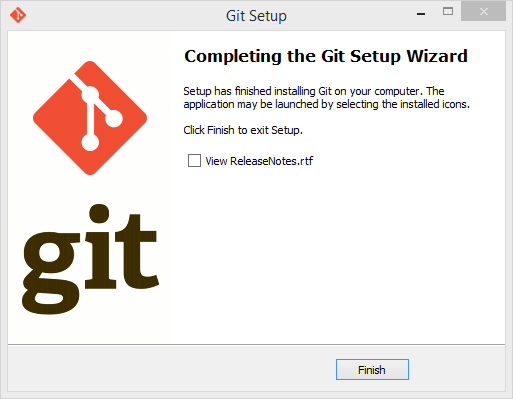Git on Windows¶
Git is a “directory content manager” that was designed to handle massive projects such as the Linux kernel with speed and efficiency. It falls in the category of distributed version control systems. Every Git working directory is a fully-fledged repository with full revision tracking capabilities and is not dependent on network access to a central server.
1. Installation¶
1.1 Download¶
Git for Windows can be downloaded from its homepage at git-scm.com.
2. Configuration¶
To complete the installation, some basic configuration needs to be done manually. Please start the “Git Bash” and follow the Linux page.
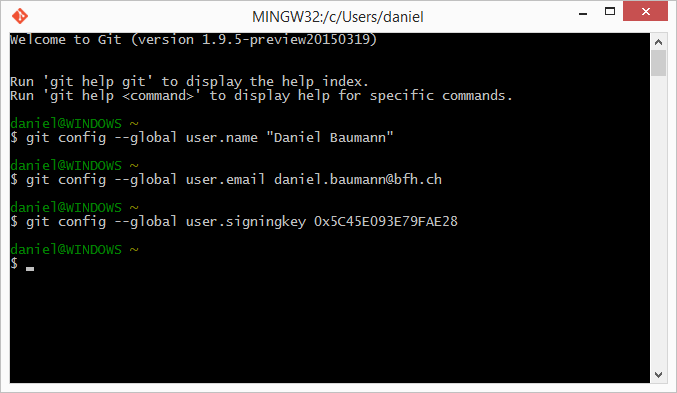
3. Usage¶
Usage of the Git command line client is documented on the Linux page.
4. Best Practise¶
Git Best Practise is documented on the Linux page.
5. Ressources¶
Further ressources about Git in general are collected on the Linux page.
For Windows we recommend people to use TortoiseGit for integration with the Windows Explorer.