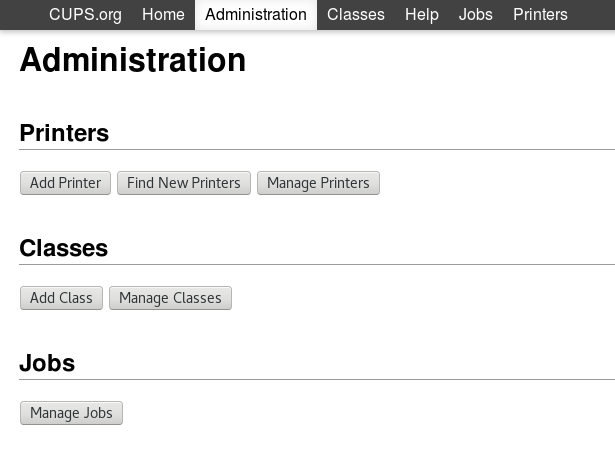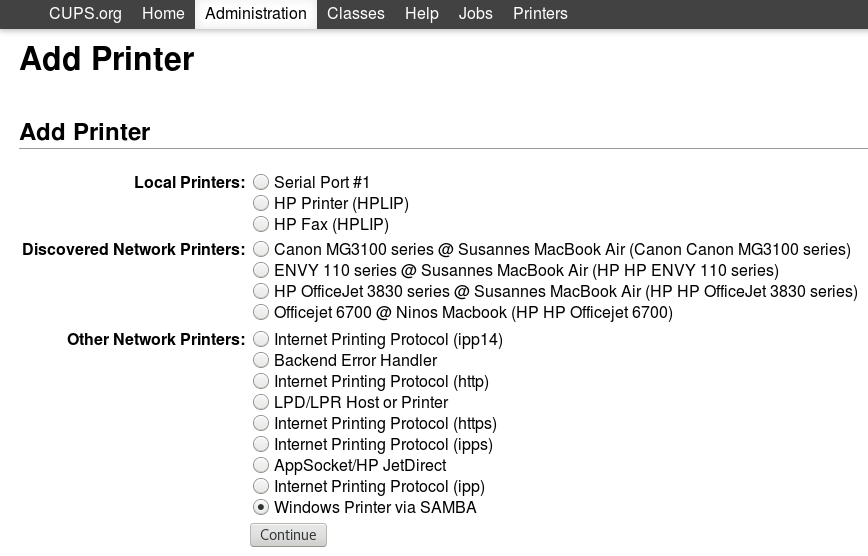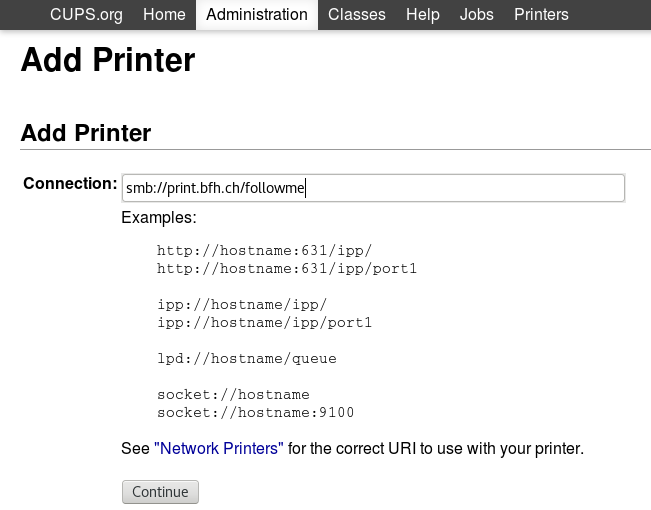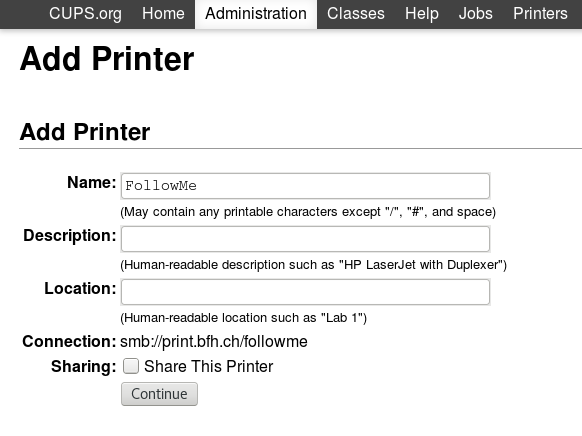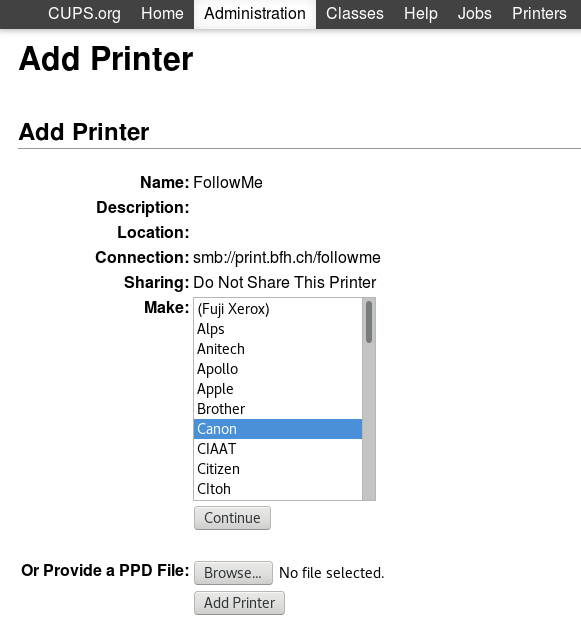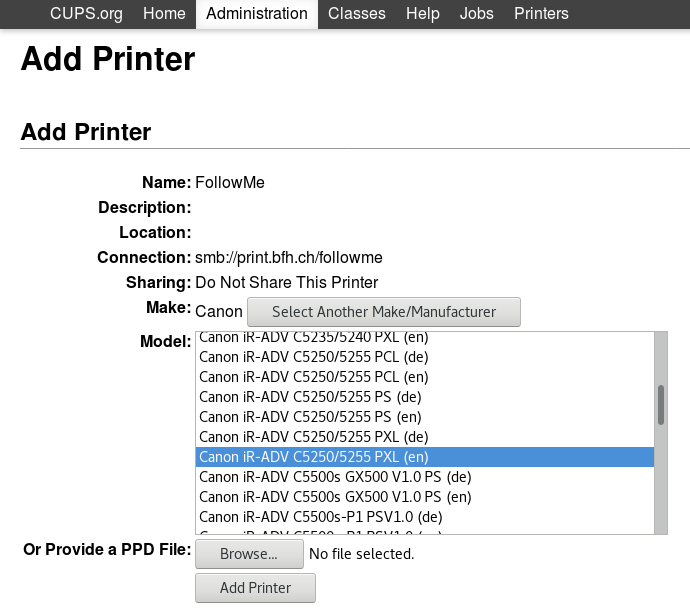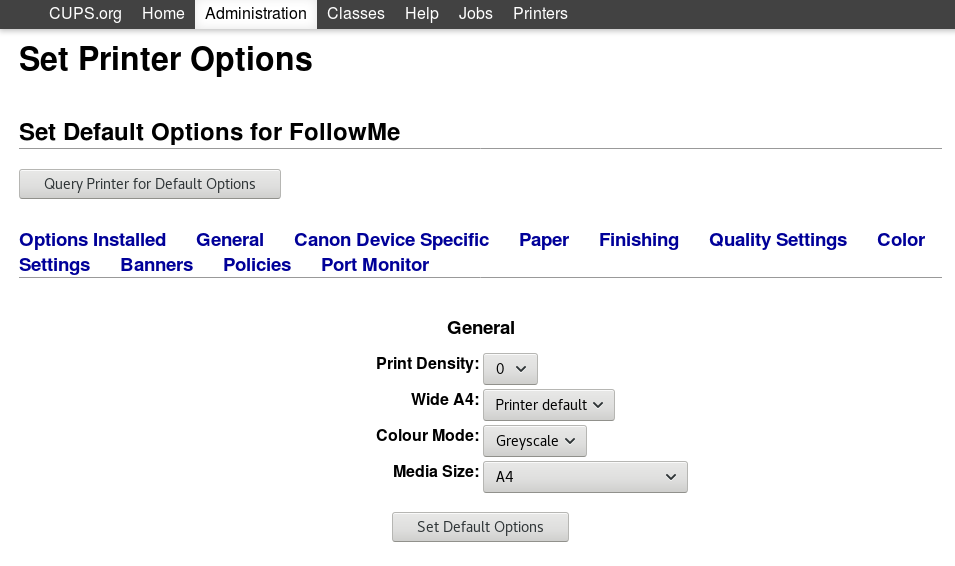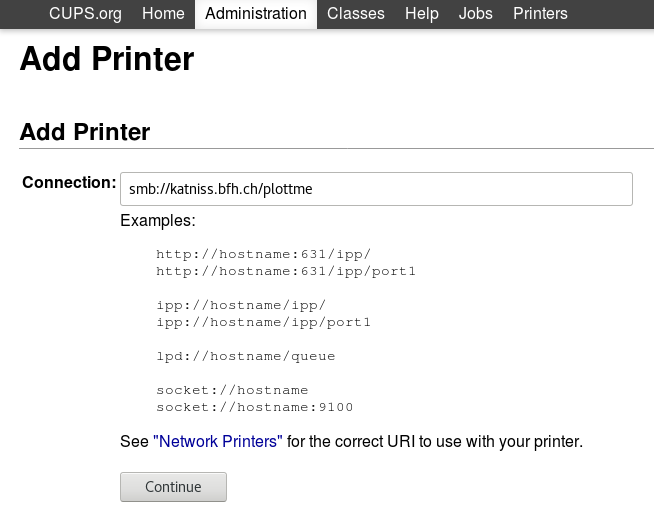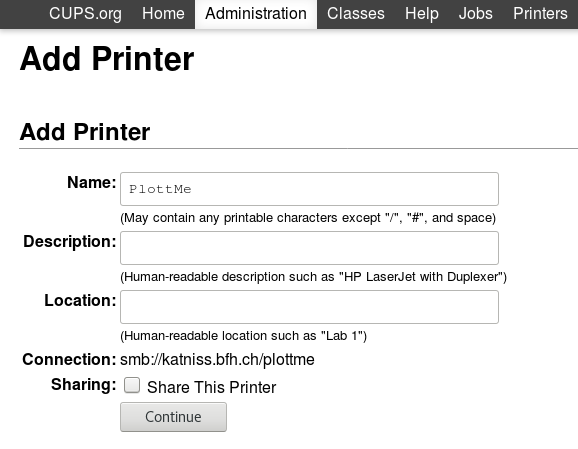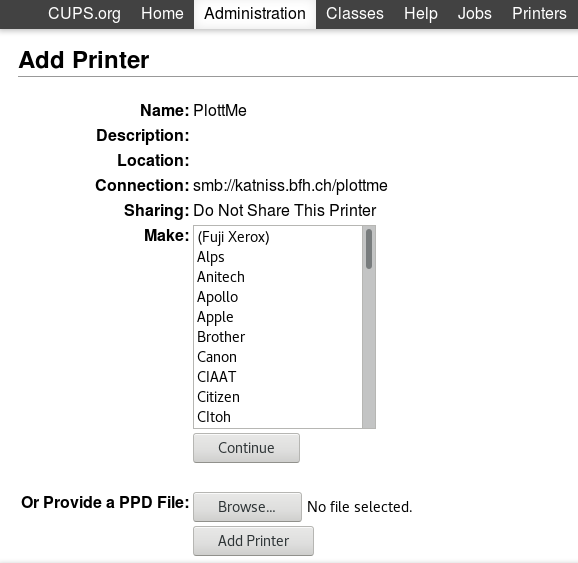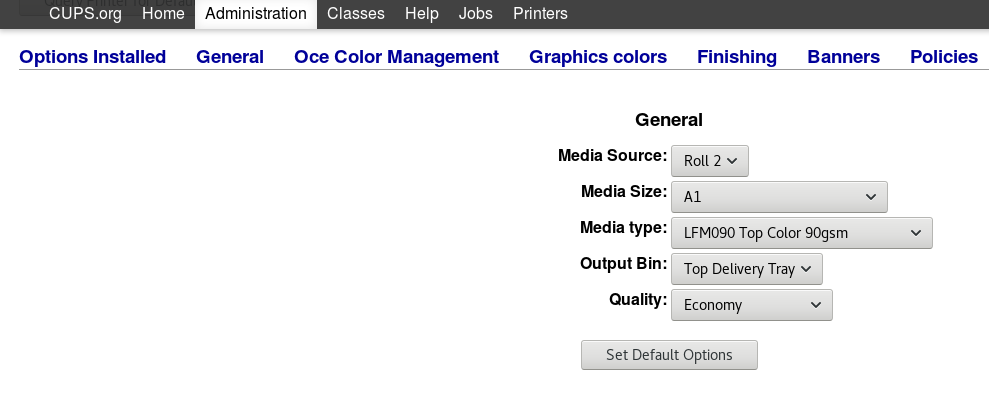CUPS Configuration¶
Configure FollowMe Queue¶
Open http://localhost:631/admin:
- Choose Add Printer.
- If requested, use your local user credentials
- Choose Windows Printer via SAMBA
- Use smb://print.bfh.ch/followme as your connection.
- Use followme, bfh, or whatever you like as your printer name.
- Choose Canon in Make and press Continue
- Select Canon iR-ADV C5250/5255 PXL as your driver. not in your list?
- Goto General
- Color Mode: Grayscale
- Media Size: A4
- Press Set Default Options
Authentication Dialog
When printing a document you will be asked for a username and a password to authenticate against print.bfh.ch. The username is your BFH account with domain info (e.g. BFH\bad9).
For some users (mainly KDE desktop) there are issues with the authentication dialog. Install print-manager package to close this issue.
LibreOffice
Configure PlotMe Queue¶
Open http://localhost:631/admin:
- Choose Add Printer.
- If requested, use your local user credentials
- Choose Windows Printer via SAMBA
- Use smb://katniss.bfh.ch/plottme as your connection.
- Use plottme, or whatever you like as your printer name.
- Download
this PPD Fileonto your local filesystem. - At Or Provide a PPD File select Browse and provide the downloaded file.
- Press Add Printer
- Goto General
- Select your desired Media Source, Media Size and Media type. See below for more informations.
- Set Quality to Production. Do not use OCE Print Assistant, set your Quality manually in your application print dialog.
Paper rolls in plotters
In general, all plotters are using Roll 1 and Roll 2 as media source. As the plotters at BFH are accessible by all, make sure your are selecting source, paper size and quality as present on your plotter of desire. Media Size is in general A1(594mm) or E+(36”) and Media Type is LFM090 Top Color 90gsm. You can find these parameters on the label of your newly shipped paper roll.
Hint
When printing a document you will be asked for a username and a password to authenticate against print.bfh.ch. The username is your BFH account with domain info (e.g. BFH.CH\bad9).
LibreOffice
Disable automated installation of network printers¶
For some scenarios, it may be more comfortable to do not allow cups the automated installation of network printers.
Edit /etc/cups/cupsd.conf and edit following lines:
Browsing Off
BrowseLocalProtocols none
Edit /etc/cups/cups-browsed.conf and edit:
BrowseProtocols none
Issue following command to restart the service:
systemctl restart cups-browsed.service
And your done. After this, only printers wich were installed manually will been shown.