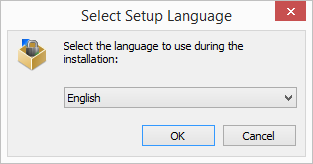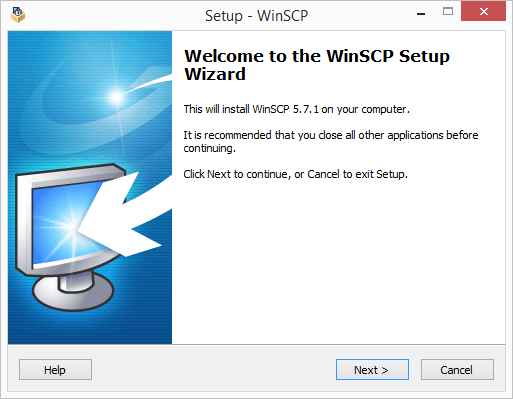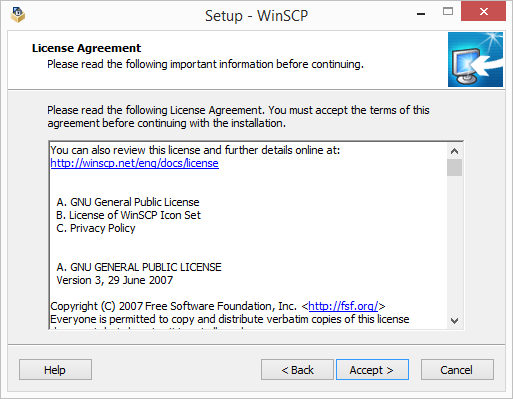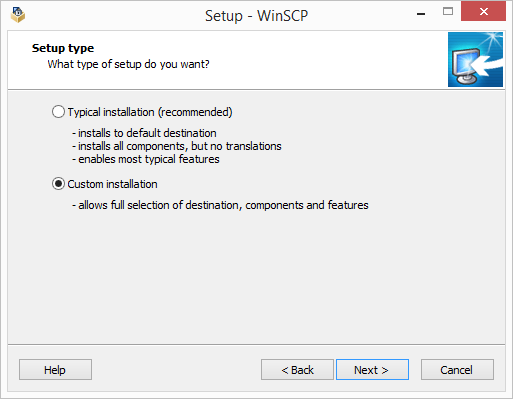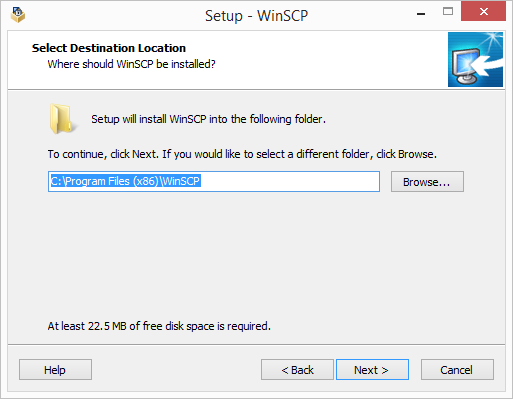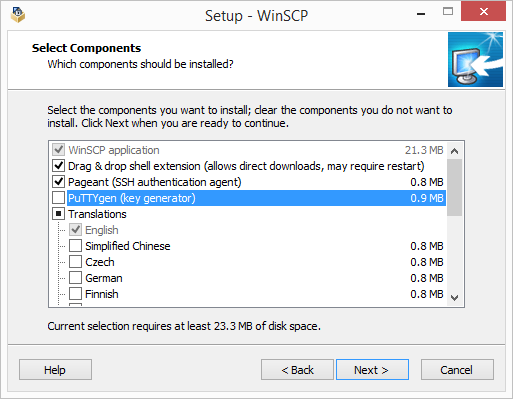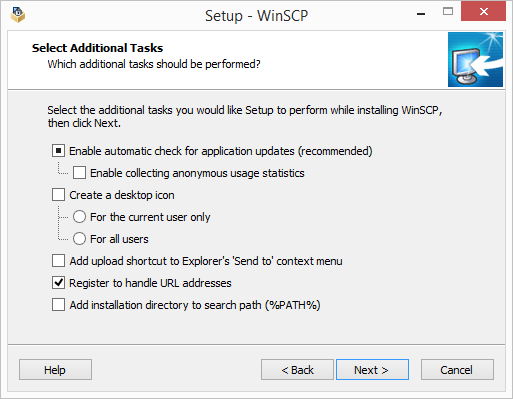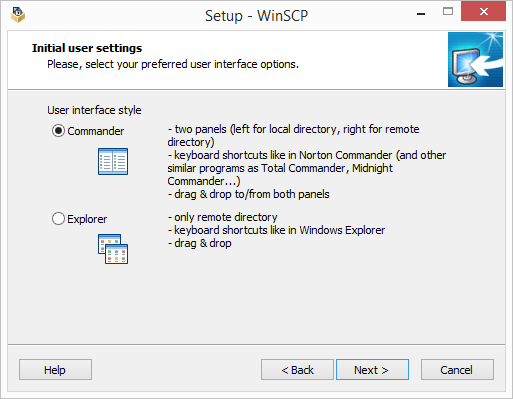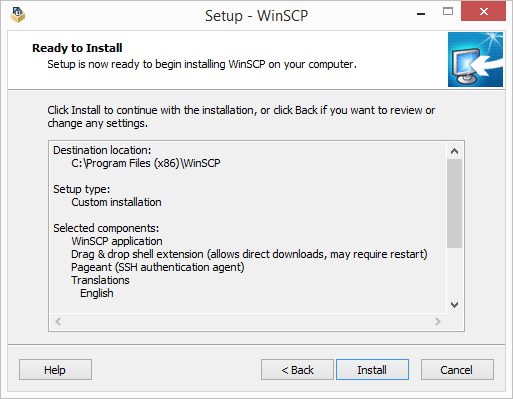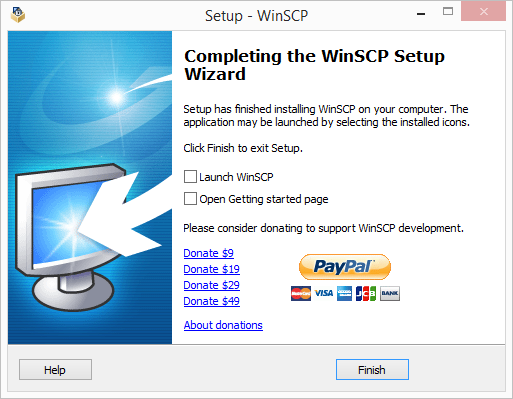WinSCP¶
WinSCP is a SFTP, SCP and FTP client for Microsoft Windows. Its main function is secure file transfer between a local and a remote computer. Beyond this, WinSCP offers basic file manager and file synchronization functionality. For secure transfers, it uses Secure Shell (SSH) and supports the SCP protocol in addition to SFTP.
1. Installation¶
1.1 Download¶
WinSCP can be downloaded from its homepage at winscp.net.
2. Configuration¶
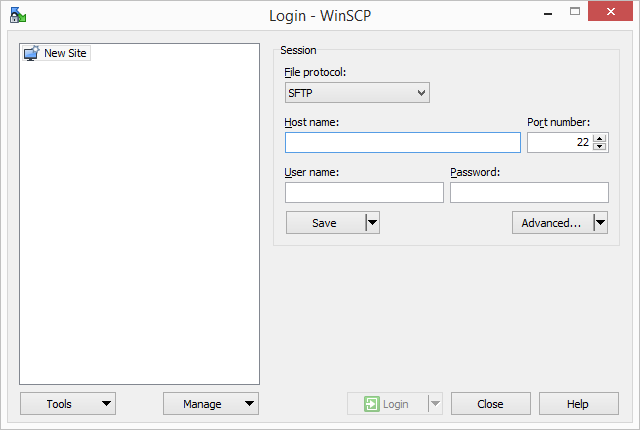
2.1 Use SSH Gateways¶
WinSCP can be configured to your liking but it does not need any special configuration to be ready.
- Start WinSCP and create a new session with the following configuration:
- Session / Host name: intern.example.org
- Session / User name: john
- Session / Advanced / Connection / Tunnel: Connect through SSH tunnel
- Session / Advanced / Connection / Tunnel / Host name: ssh-gateway.bfh.ch
- Session / Advanced / Connection / Tunnel / User name: john
- Session / Advanced / Connection / Tunnel / Private key file:
Select your previously with [PuTTY](/windows/putty) created private key (key.ppk). - Session / Advanced / SSH / Authentication / Private key file:
Select your previously with [PuTTY](/windows/putty) created private key (key.ppk).
3. Usage¶
Documentation can be found on its homepage at winscp.net.