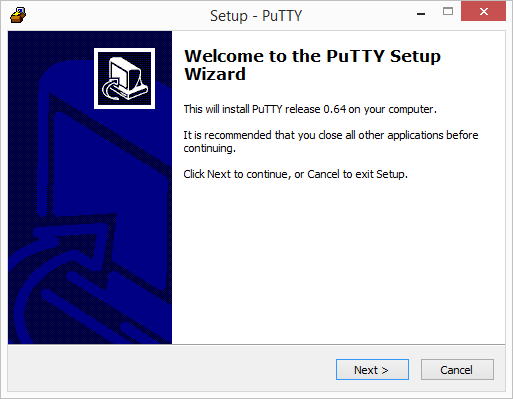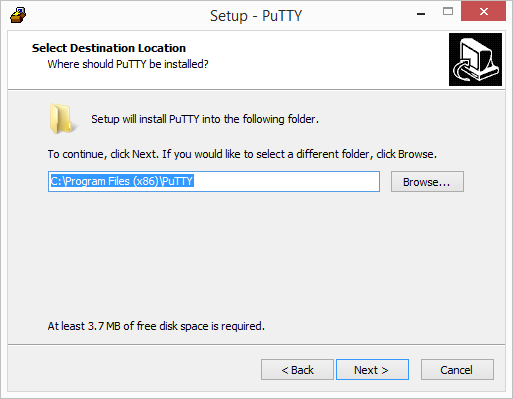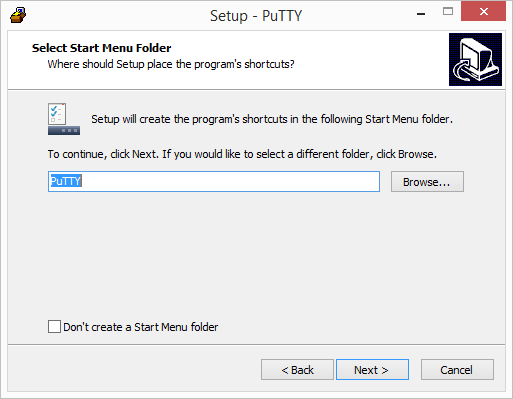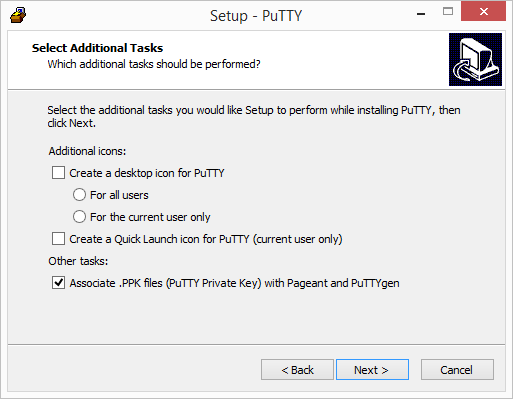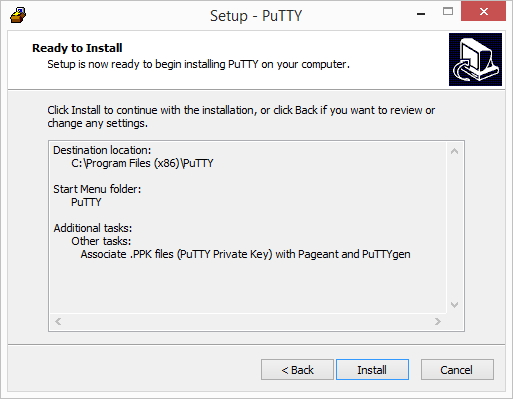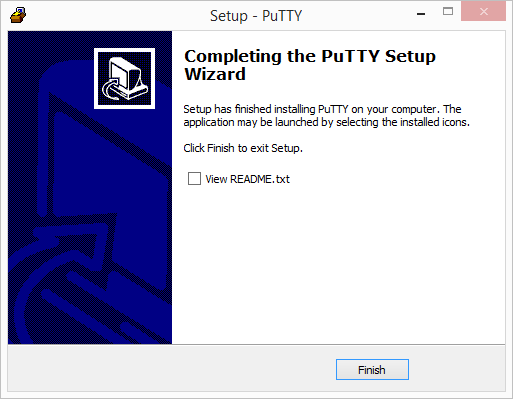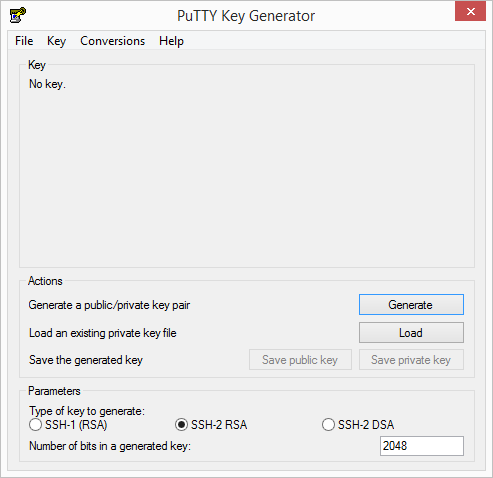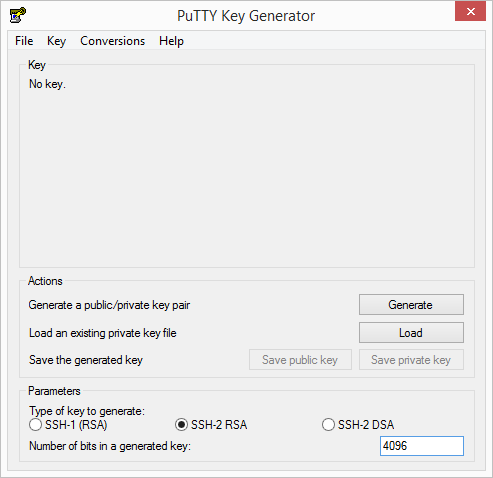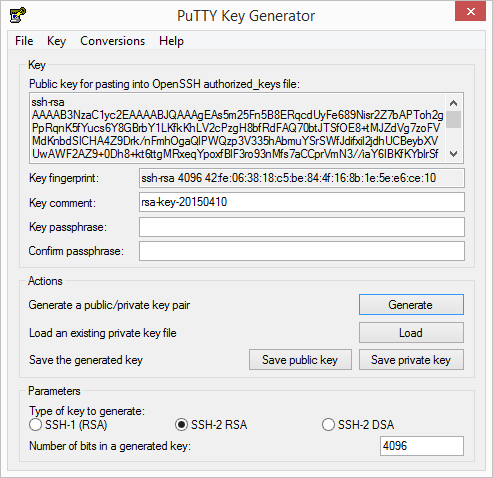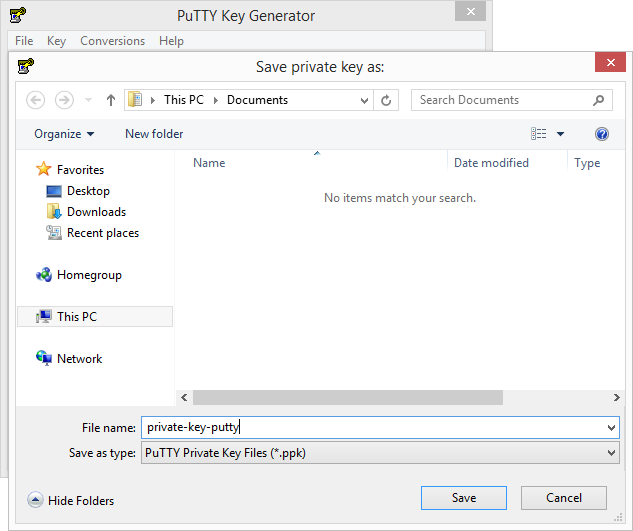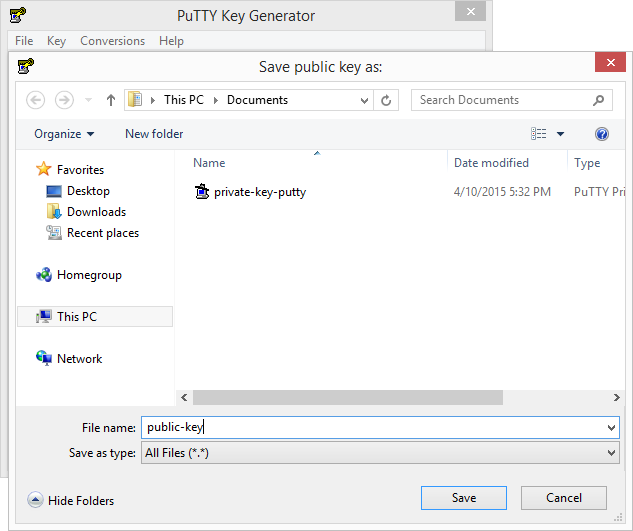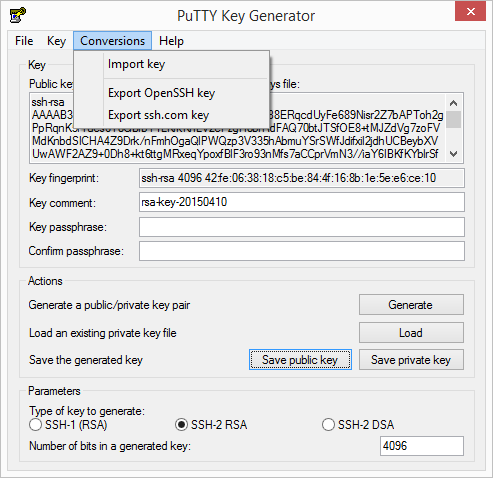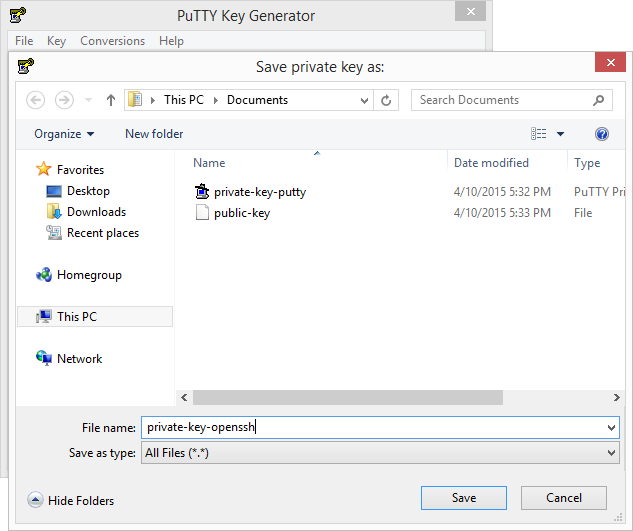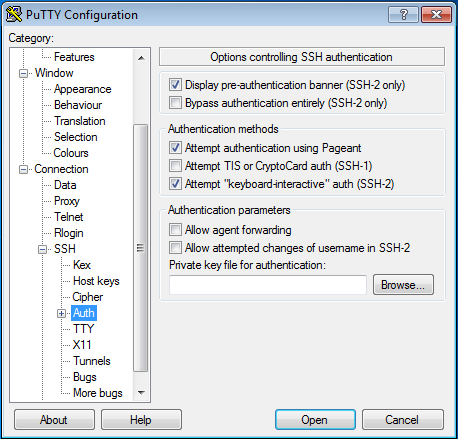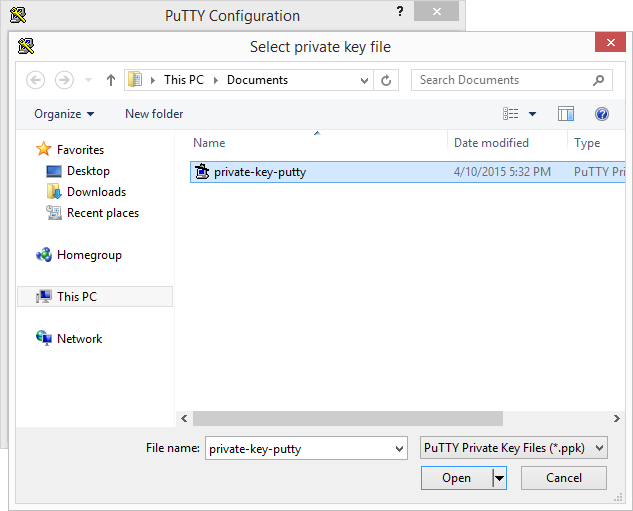PuTTY on Windows¶
PuTTY is a terminal emulator, serial console and network file transfer application. It supports several network protocols, including SCP, SSH, Telnet, rlogin, and raw socket connection. It can also connect to a serial port.
1. Installation¶
1.1 Download¶
The PuTTY installer (look for “Windows installer for everything except PuTTYtel”) can be downloaded from its homepage at chiark.greenend.org.uk.
2. Configuration¶
2.2 Set default User Name¶
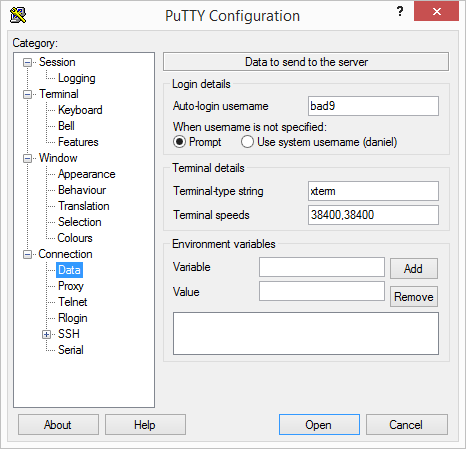
2.4 Enable X11 Forwarding¶
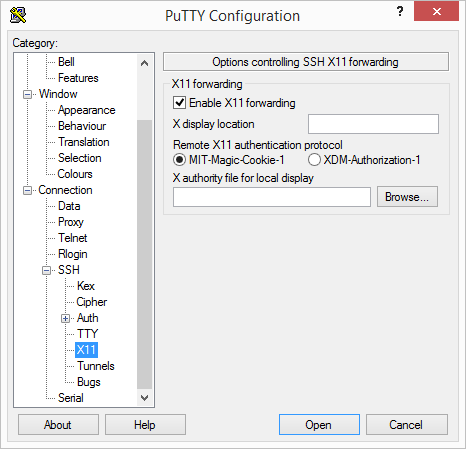
2.5 Use SSH Gateways¶
- Create a new SSH key (RSA, 4096bit) with puttygen.exe, save it as PuTTY key (key.ppk) and send the OpenSSH public key to ITS Linux System Administration via the servicedesk.
- Start PuTTY and create a session named ssh-gateway.example.org with the following configuration:
- Session / Host Name: ssh-gateway.example.org
- Connection / Data / Auto-login username: john
- Connection / SSH / Auth / Private key file for authentication:
Select your previously created private key (key.ppk).
- Create a second session named intern.example.org with the following configuration:
- Session / Host Name: intern.example.org
- Connection / Data / Auto-login username: john
- Connection / Proxy / Proxy type: Local
- Connection / Proxy / Proxy hostname: ssh-gateway.example.org
- Connection / Proxy / Port: 22
- Connection / Proxy / Username: john
- Connection / Proxy / Telnet command, or local proxy command:
plink -agent -l %user %proxyhost -nc %host:%port - Connection / SSH / Auth / Private key file for authentication:
Select your previously created private key (key.ppk).