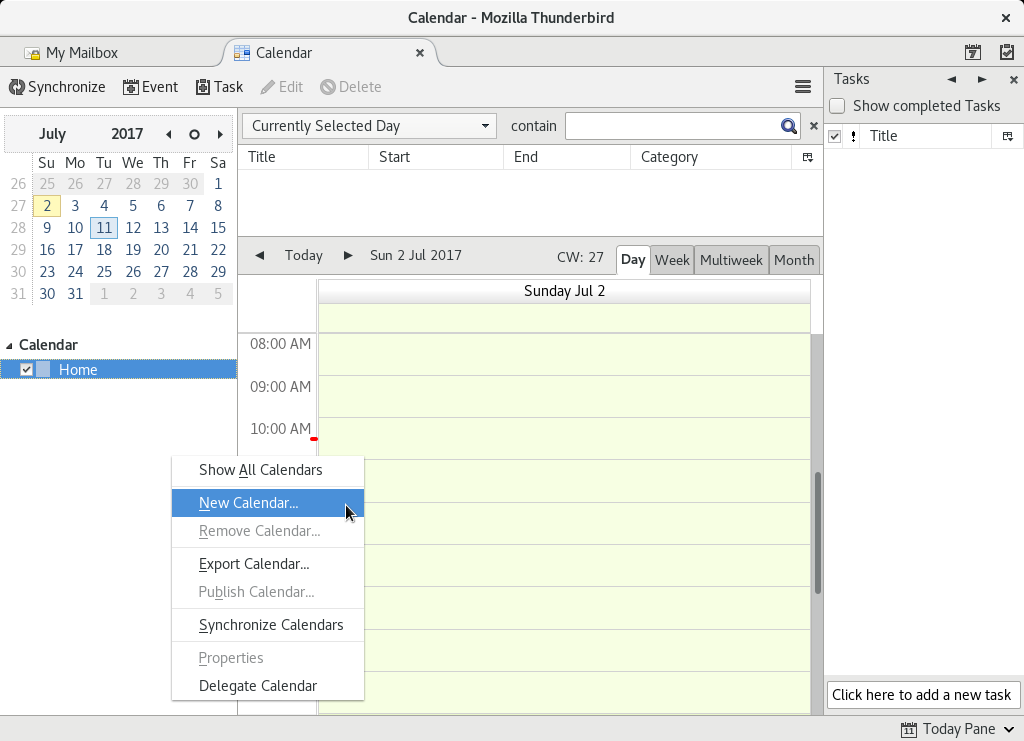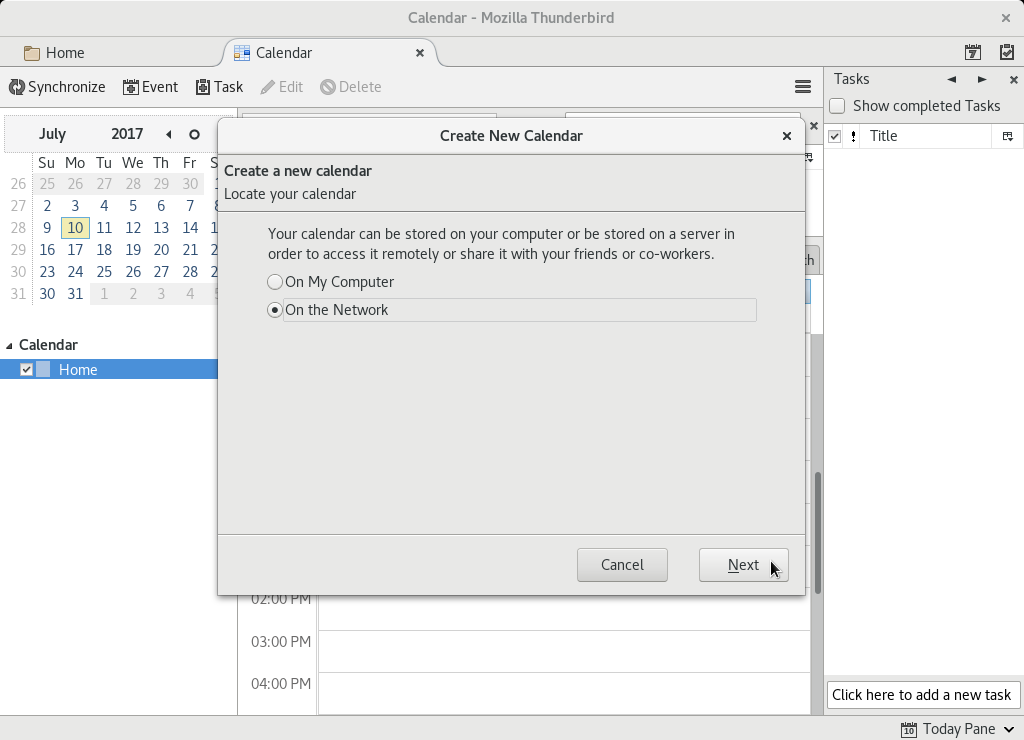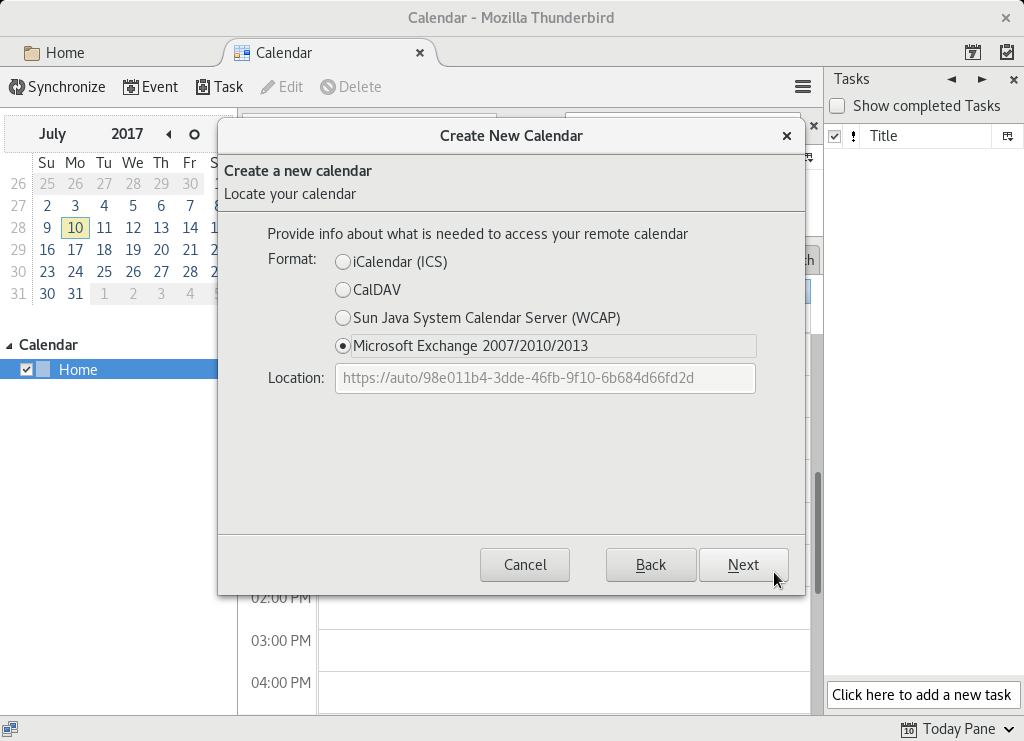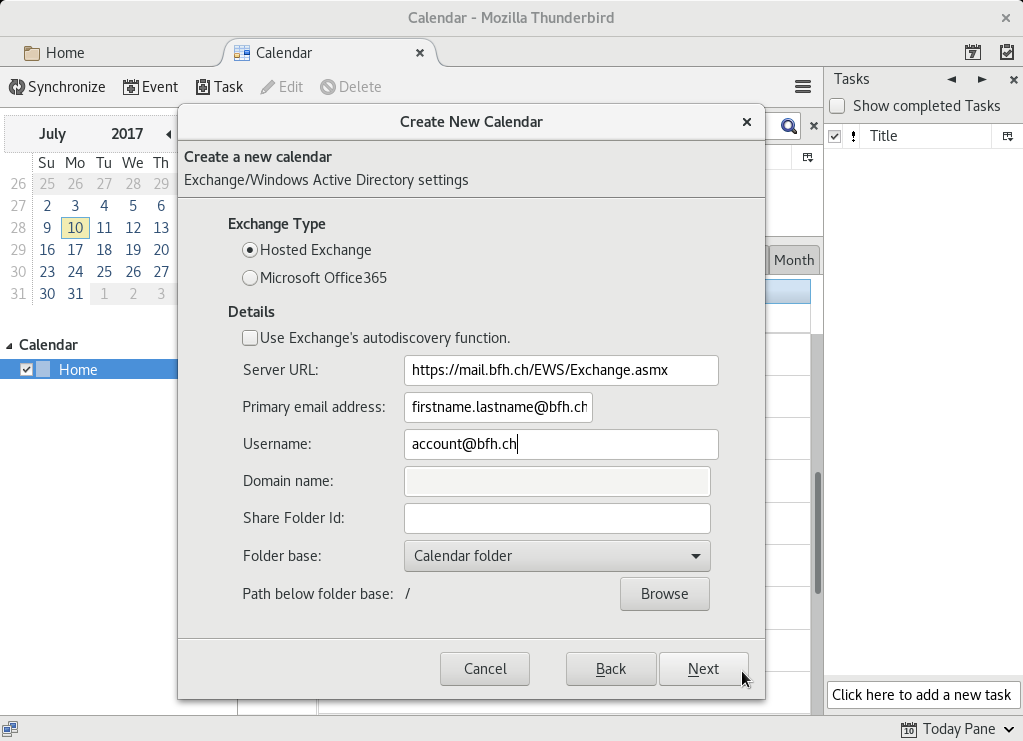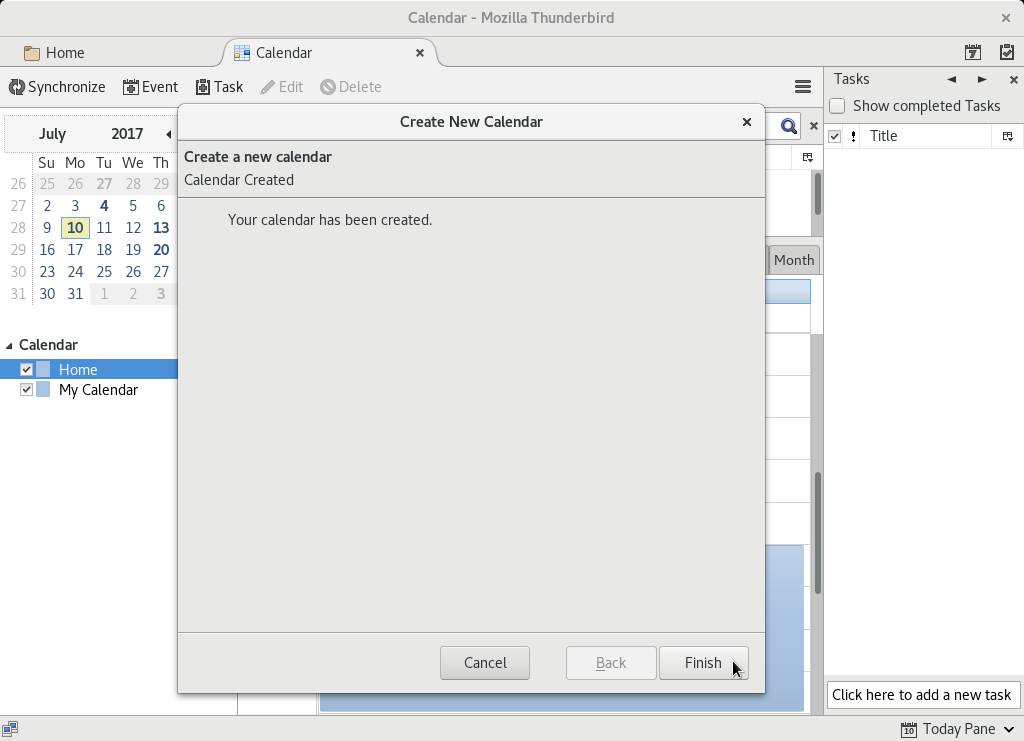Calendar Configuration¶
Installation¶
You will need to install calendar-exchange-provider beside the thunderbird package. lightning is featuring the thunderbird calendar.
sudo apt-get install thunderbird lightning calendar-exchange-provider
Server Information¶
- Server URL: https://mail.bfh.ch/ews/exchange.asmx
- Primary email address: FIRSTNAME.LASTNAME@bfh.ch
- Username: BFH-ACCOUNT@bfh.ch
Hint
As BFH-ACCOUNT please provide your username (eg. 3-5 letters followed by a number).
Configuration Screenshots¶
Step 4¶
Fill in a name for your new calendar and ensure to select your BFH email address for the E-Mail field.
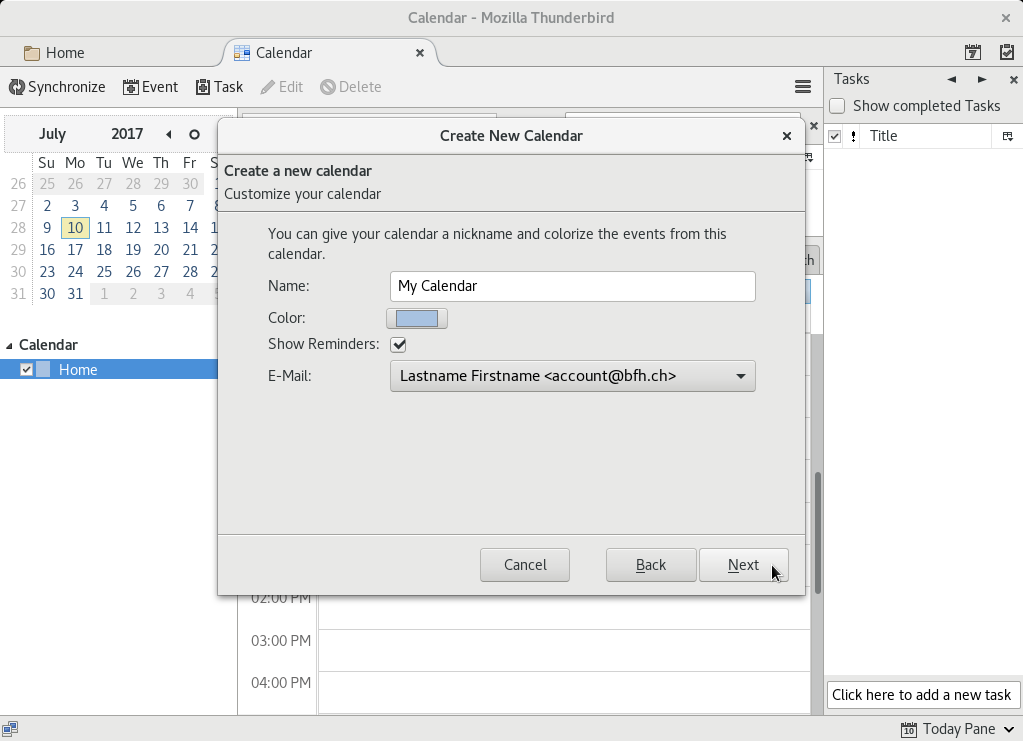
Step 5¶
- Server URL: https://mail.bfh.ch/ews/exchange.asmx
- Primary email address: Your BFH email addressUsername: Your BFH Account (eg. 3-5 letters followed by a number)Press on Check server and mailbox once you are done.
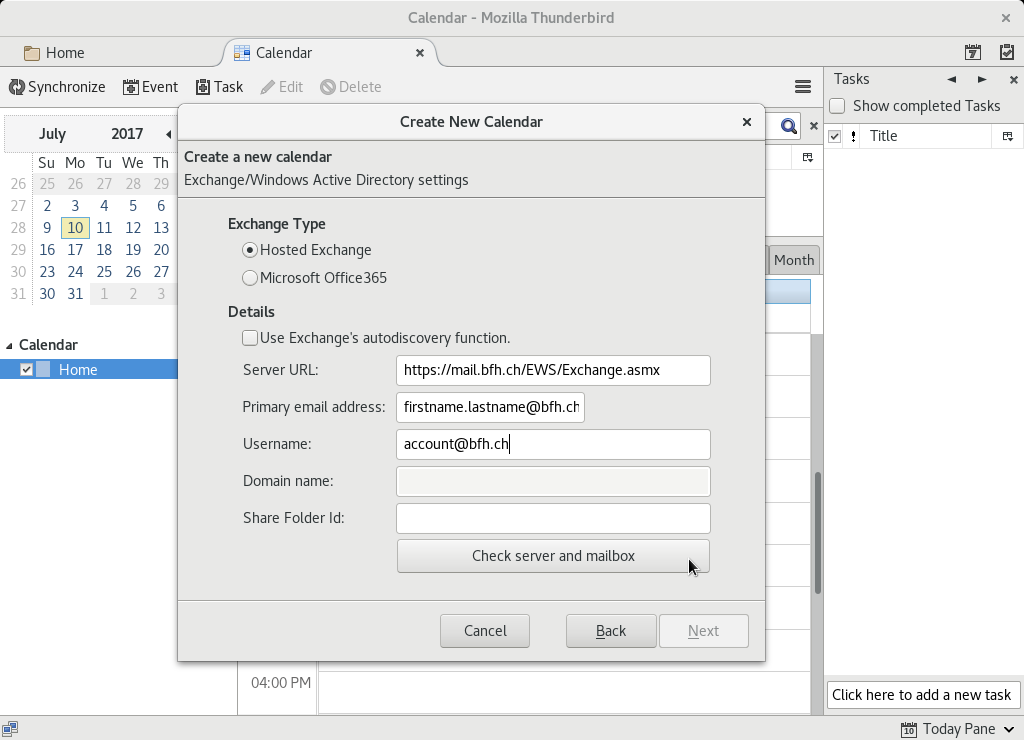
Step 6¶
A password may be asked. Provide your own password. It is recommended to let thunderbird remember your password because there are many calls to your online calendar without even having it open.
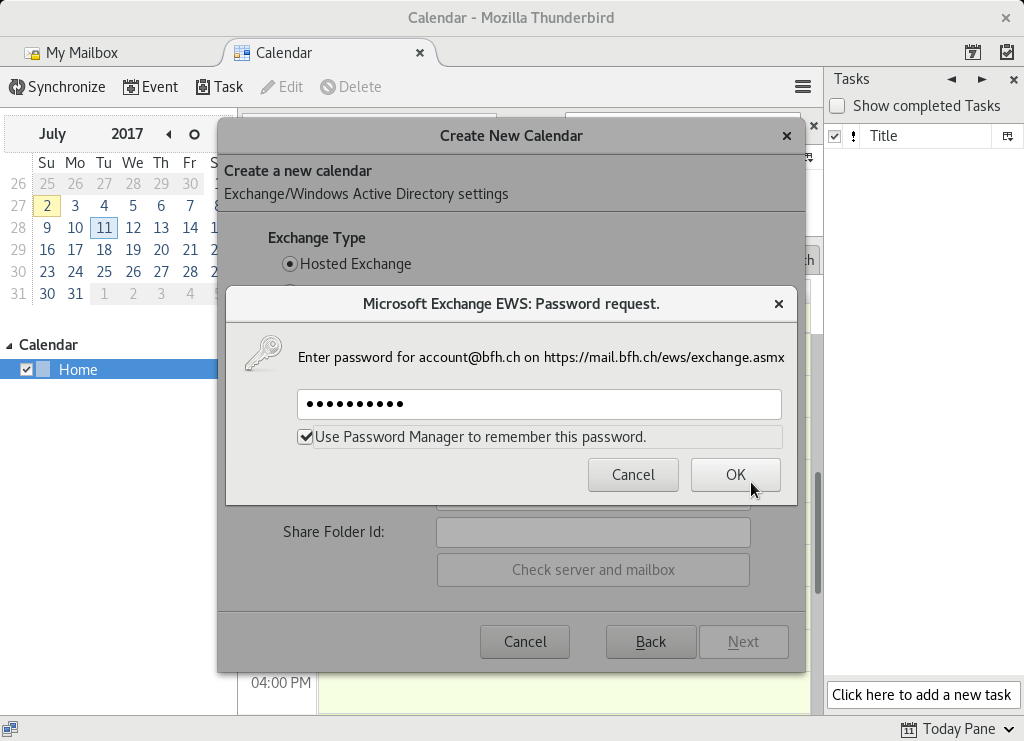
Tasks and Notes¶
To configure tasks do the same as for calendar but select step 7 in Folder base: Task folder.
The notes do not work.